Appendix A — Installing R
To install R, go to the Comprehensive R Archive Network (CRAN). In the heading Download and Install R click the download link for your operating system. Once downloaded, open the executable and follow the instructions for installation on your system. Download instructions are provided below.
Select the correct distribution for your operating system.

A.1 Downloading R for Mac
For Mac users, click Download R for macOS. Always download the latest release of R. At the time of writing this is R version 4.2.2. Click the link to the left of the release notes to download R to your system.
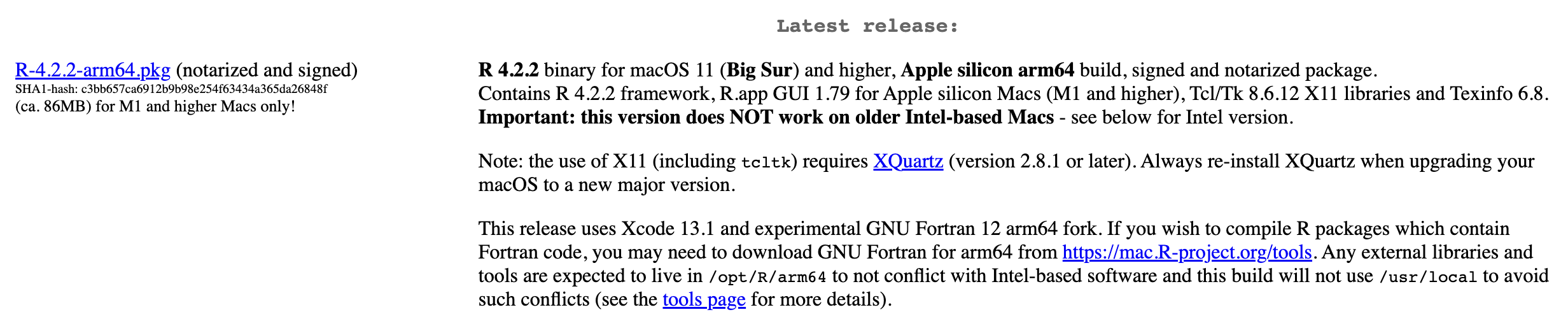
If you have a Mac with an M1 chip, ensure that you download and install the arm64 build. Otherwise, for Macs with an Intel chip, download and install the Intel 64-bit build.
A.2 Downloading R for Windows
For Windows users, click Install R for the first time.
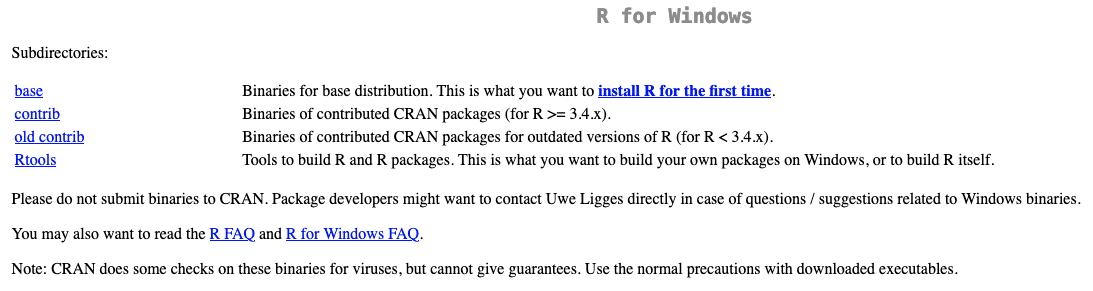
This will take you to another web page. At the top is your download link in the format Download R-[version number] for windows. At the time of writing this is Download R-4.2.2 for Windows.
If you have a 64 bit system, install the 64 bit version of R as you’ll be able to take advantage of having more than 4Gb RAM. (This is useful in instances where you’re working with very large data sets.)
A.3 Downloading R for Linux
For Linux users, detailed instructions are given for different distributions. Follow the relevant links and details there to download and install R.